3D Section |
  
|
Calling the command:
Icon |
Ribbon |
|
3D Model > Construct > Section Draw > 3D Model > Section Assembly > Construct > Section Sheet Metal (3D) > Construct > Section Surfaces > Construct > Section Weld > Construct > Section Primitives > Construct > Section View > 3D Model > Apply Section > New Section Workplane > 3D Model > Section |
Keyboard |
Textual Menu |
<3SE> |
Construct > Section View > Section > Section |
The command may also be called from the View toolbar.
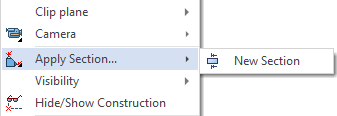
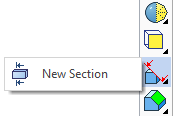
The 3D section is an auxiliary 3D construction element in T-FLEX CAD. It is used as a secant object when creating 2D projections (for obtaining local area views and sections) in the Cut operation.
The 3D section can be used when viewing objects of the 3D scene, helping quickly examine the inner model structure without changing it.
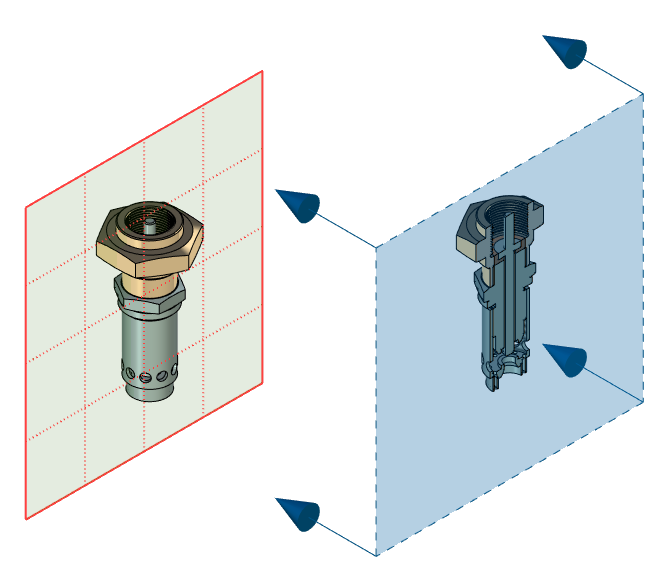
The section is displayed in the 3D scene by dotted lines indicating the boundaries of the 3D section. The arrows on the image of a 3D section indicate the view direction. The view direction of the 3D section defines the part of the model that would remain, as a result of applying the section to bodies in the 3D scene.
Creating a 3D Section
In order to create a 3D section, you need to perform following actions, upon calling the ![]() 3D Section command:
3D Section command:
1.Select a type of section.
2.Define position and orientation of section. Methods of defining depend on the selected type of section.
3.Select bodies to be cut by section (optional step).
4.Define section results display options (optional step).
5.Confirm the section creation ![]() .
.
Upon calling the command, you can select one of the following types, using buttons located in the command's parameters window:
|
|
|
|
|
|
|
|
|
|
|
|
|
Transparent editing of sections
3D sections by the plane, plane angle, octant and parallelepiped can be edited directly in the command standby mode, without calling the section editing command. To do this, it is enough to select a section in the 3D window using ![]() . Manipulators similar to the ones used, when creating a section, will appear in the 3D scene, allowing you to quickly change the position and orientation of the section.
. Manipulators similar to the ones used, when creating a section, will appear in the 3D scene, allowing you to quickly change the position and orientation of the section.
Topics in this section:
•Selecting Bodies to be Cut by 3D Section
•3D Section by Plane Angle and Octant
•Parameters Dialog of 3D Section
See Also: