Parameters Dialog of 3D Section |
  
|
When creating a new 3D section its parameters dialog can be invoked using the option:
|
<P> |
Set entity parameters |
The parameters dialog for an existing section can be invoked by double click ![]()
![]() on a section or by selecting the
on a section or by selecting the ![]() Parameters command in the contextual menu.
Parameters command in the contextual menu.
3D section parameters dialog contains following tabs:
•Common
This tab is described below.
•General Parameters
This tab has the same functionality as the ![]() Parameters tool window has, when the 3D section being created, and depends on the type of profile. Detailed descriptions are available in sections describing particular 3D section types. A type cannot be changed for an already created section.
Parameters tool window has, when the 3D section being created, and depends on the type of profile. Detailed descriptions are available in sections describing particular 3D section types. A type cannot be changed for an already created section.
Moreover, there is the Set as default checkbox located at the bottom of the dialog regardless of the active tab. If you enable this checkbox, Level, Layer, Color, Transparency and, if possible, statuses of checkboxes in the General Parameters tab set for the selected section will be applied as defaults for all new sections created in future.
The dialog doesn't provide info on transformations of section's LCS manipulators and selected support geometry. In order to change these parameters, use the ![]() Edit command.
Edit command.
Common Parameters of 3D Section
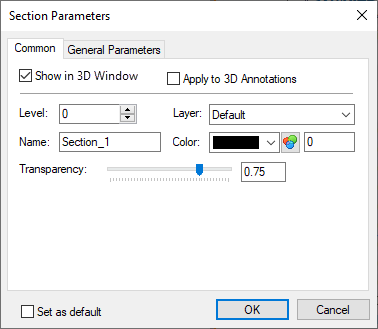
Show in 3D Window
If the checkbox is enabled, the visibility of the section in 3D windows can be managed using special commands. If the checkbox is disabled, the section is not displayed, and not affected by elements visibility control commands.
Apply to 3D Annotations
This checkbox is disabled by default. If you enable it, the section could be applied not only to bodies of the model, but also to 3D annotations.
This option works only for graphic sections.
Level
This parameter is described in the Levels chapter.
Layer
This parameter is described in the Layers chapter.
Name
Each element of a model have a unique name. User can type name manually. In this case the system checks if typed name is unique. If typed name is already assigned to another element in this document, the changes are not applied. If user didn't input a custom name, the system generates name automatically. More information about automatically generated names can be found in the Names Customization for 3D Elements chapter.
Color
The color of section's representation in the 3D scene. Color can be selected in the same way as described in the Color chapter. This color can also be used for filling sectioned surfaces, if the corresponding parameter is set to Section Color.
Transparency
This parameter sets the degree of transparency of the cutting planes filling in the 3D window. Boundaries of planes and section's view direction arrows are always non-transparent regardless of this parameter. The transparency value can be set in range from 0 (opaque plane) to 1 (fully transparent plane) using the slider or the input box.
See also: