Toolbar of Assembly Structure Window |
  
|
The toolbar located at the top of the ![]() Assembly Structure window contains following tools:
Assembly Structure window contains following tools:
![]() Update
Update
Updates the assembly structure: displays new items, updates information about item relevance, and so on.
![]() Filter
Filter
Opens the filters drop-down menu. The assembly structure panel will only contain those elements, whose checkboxes are enabled in the menu. In order to enable or disable a checkbox, click ![]() the desired item in the menu.
the desired item in the menu.
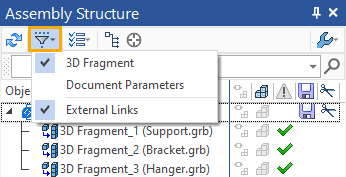
![]() Actions
Actions
Opens the drop-down menu of possible actions (see the subsection below for details).
![]() Group by Links
Group by Links
Switches structure display mode.
![]() Show selected object
Show selected object
Points the camera in 2D or 3D window onto the element selected in the ![]() Assembly structure window (more info available in the Finding Selected Element section)
Assembly structure window (more info available in the Finding Selected Element section)
![]() Parameters
Parameters
Opens the settings drop-down menu, where you can choose to display the necessary columns, customize the display of the parameters panel and set the double click action ![]()
![]() (No, Edit Fragment in Context, Open File, Edit Object Parameters).
(No, Edit Fragment in Context, Open File, Edit Object Parameters).
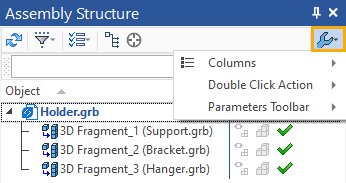
![]() Find
Find
The search bar allows you to find the desired assembly element by its designation, name or fragment name.
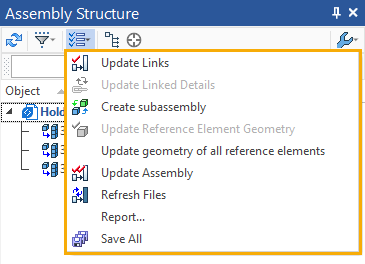
The following actions are available in the ![]() Assembly Structure window:
Assembly Structure window:
![]() Update Links
Update Links
Updates links to the file fragments. If changes have been made and saved in the fragment, the ![]() Assembly Structure window will show it. An icon
Assembly Structure window will show it. An icon ![]() will appear in front of the fragment. The icon indicates that you need to update the reference to the fragment file so that the changes made in the fragment appear in the assembly. After the
will appear in front of the fragment. The icon indicates that you need to update the reference to the fragment file so that the changes made in the fragment appear in the assembly. After the ![]() Update Links command is executed, the icon will change and the assembly will show the changes made in the fragment.
Update Links command is executed, the icon will change and the assembly will show the changes made in the fragment.
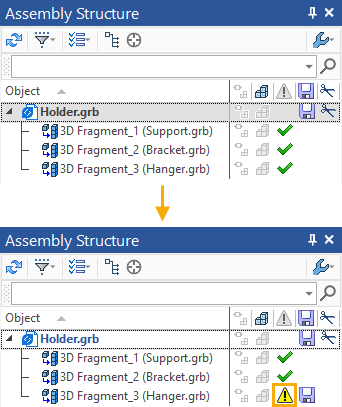
![]() Update Linked Details
Update Linked Details
If in an assembly, a body or fragment has been saved to a separate file with the ability to update (for more information, see Save geometry with update possibility), then you can update the geometry of the saved details, according to the changes in the assembly, using this command.
![]() Create subassembly. The command places the selected fragments in a separate new file with the ability to substitute the created assembly unit into the assembly (for more information, see Assembly unit creation). The new fragment file is part of the assembly structure.
Create subassembly. The command places the selected fragments in a separate new file with the ability to substitute the created assembly unit into the assembly (for more information, see Assembly unit creation). The new fragment file is part of the assembly structure.
![]() Update Reference Element Geometry
Update Reference Element Geometry
The command will update all reference elements in the specified fragment, recalculate the fragment completely, and save it.
•Update Geometry of all Reference Elements
The command will update all the reference elements of all the assembly fragments, completely recalculate the fragments and save them.
![]() Update Assembly
Update Assembly
The command will consequently save all of the fragments from the fragments of the lower levels to the upper ones. The command is used to consequently update all changes in fragments and save them in all subassemblies.
![]() Refresh Files
Refresh Files
The command will update and save files of adaptive fragment and fragments with external variables according to their variations in the assembly. If there is a fragment in the assembly, which has multiple variations due to geometric parameters or external variables, then when this command is executed, the last of the created variations will be substituted inside the fragment file.
The command is not suitable for creating a detailing if the assembly has fragments with multiple executions, i.e. with different values of geometric parameters and external variables.
•Report
Creates a file in the "str" format (you can open it with any program that allows you to open files in the "txt" format) The file contains a full path and external variables of each fragment.
![]() Save All
Save All
Saves all the fragments currently open in the system.