Edit Control |
  
|
Command call:
Icon |
Ribbon |
|---|---|
|
- |
Keyboard |
Textual Menu |
<EO> |
Edit > Draw > Control |
The command is intended for editing controls created using the Control command.
Upon calling the command, the following options become available in the automenu:
|
<*> |
Select All Elements |
|
<R> |
Select element from list |
|
<T> |
Change Controls Tab Order |
|
<S> |
Set Recommended Page Parameters |
|
<Esc> |
Exit command |
The option ![]() allows you to reassign the order of elements, which determines the sequence of transitions between them when you press <Tab> or <Shift> <Tab>. By default, the order of items follows the order in which they were created. After calling the option, each element displays its serial number.
allows you to reassign the order of elements, which determines the sequence of transitions between them when you press <Tab> or <Shift> <Tab>. By default, the order of items follows the order in which they were created. After calling the option, each element displays its serial number.
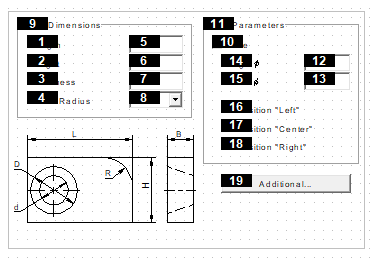
If you need to change the order of the elements, select them in the required sequence. Press the ![]() or <Enter> icon to confirm your changes.
or <Enter> icon to confirm your changes.
The option ![]() is used for assigning default parameters of a dialog page to the current page (those set at creation by the option
is used for assigning default parameters of a dialog page to the current page (those set at creation by the option ![]() ). The page being modified is assigned the type Controls. This page is automatically check marked in the list of pages under the External variable editor parameter in the command Set Document Parameters. The parameter itself switches to the Pages setting. The option is used on the pages created or modified by using the Pages, Page Size or Grid commands.
). The page being modified is assigned the type Controls. This page is automatically check marked in the list of pages under the External variable editor parameter in the command Set Document Parameters. The parameter itself switches to the Pages setting. The option is used on the pages created or modified by using the Pages, Page Size or Grid commands.
To change the position of an element or its size, just select it (point with the cursor and press ![]() ), and then make the necessary changes.
), and then make the necessary changes.
The control of the list of multiple selection of elements is carried out by key combinations:
<Shift> ![]() Add an element for editing.
Add an element for editing.
<Ctrl> ![]() Remove item from selected list.
Remove item from selected list.
With multiple choice, you can use the options:
|
<P> |
Edit Control Parameters |
|
<V> |
Change Control Variable |
|
<I> |
Select Other Element |
|
<Del> |
Delete selected Element(s) |
|
<Esc> |
Cancel selection |
When you select the ![]() (<P>) option, you must mark the parameters that you want to edit in the dialog box. By default, all parameters of the selected elements are subject to editing. If the parameter should not change, it is necessary to "deselect" it. After you have specified a set of parameters for editing and clicked OK, the standard window for setting parameters of the selected elements becomes available to you. Parameters that cannot be changed are not editable. Please note that some of the general parameters (such as layer, level, etc.) can be edited using the system panel.
(<P>) option, you must mark the parameters that you want to edit in the dialog box. By default, all parameters of the selected elements are subject to editing. If the parameter should not change, it is necessary to "deselect" it. After you have specified a set of parameters for editing and clicked OK, the standard window for setting parameters of the selected elements becomes available to you. Parameters that cannot be changed are not editable. Please note that some of the general parameters (such as layer, level, etc.) can be edited using the system panel.
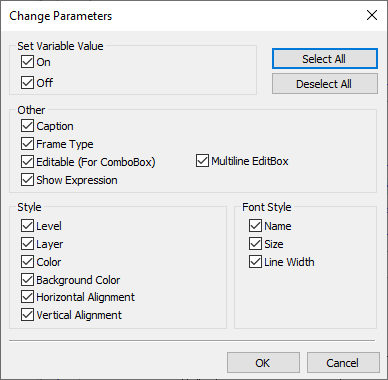
When selecting one item, you can use the following options:
|
<P> |
Edit Control Parameters |
|
<V> |
Change Control Variable |
|
<Y> |
Create Name for selected Element |
|
<А> |
Edit Action Lish |
|
<I> |
Select Other Element |
|
<Del> |
Delete selected Element(s) |
|
<F3> |
Call the command Frame - set image scale |
|
<Esc> |
Cancel selection |
The option ![]() (<V>) becomes available only for those controls that are associated with variables. It allows you to override a variable whose value is controlled by the selected item (all actions in this case coincide with the process of creating a control).
(<V>) becomes available only for those controls that are associated with variables. It allows you to override a variable whose value is controlled by the selected item (all actions in this case coincide with the process of creating a control).
The option ![]() (<А>) is available only for a button control. It allows you to add/remove actions performed when you click on the selected button.
(<А>) is available only for a button control. It allows you to add/remove actions performed when you click on the selected button.
It should be noted that the options for editing controls can also be called from the context menu. Point to the control and right-click. The following commands will become available in the menu that appears:
•Edit (Call the Edit Controls command).
•Copy (Copy the selected item).
•Paste (Create a copy of the control).
•Move (Change the position of the selected control).
•Delete (Deletes the selected control).
•Properties (Calling the Control Parameters dialog box).
•Information (View items (nodes, variables, etc.) associated with the selected).