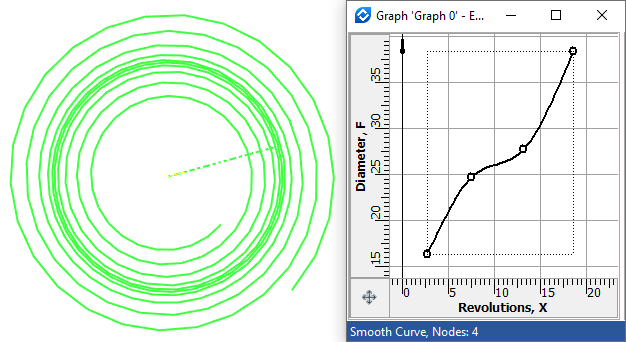Flat Helix 3D Path |
  
|
The 3D path of this type can be created using the following option within the Helix 3D Path command:
|
Flat |
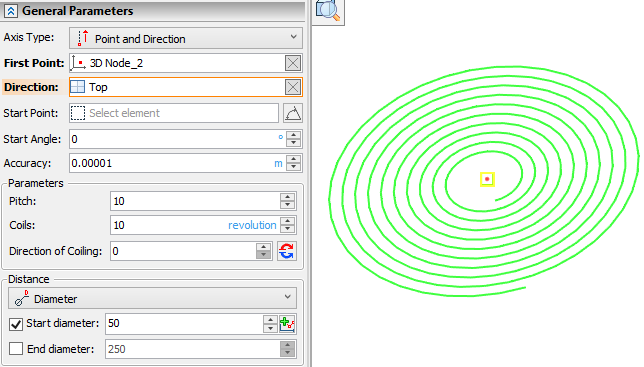
Creating Flat Helix 3D Path
Following steps should be done:
•Choose axis type.
•Define an axis.
•Define a start point and/or a start angle (optional).
•Set pitch, coils and direction of coiling (optional).
•Set radii or diameters (optional).
•Confirm the operation ![]() .
.
Axis, Start Point, Start Angle
Axis of a flat helix 3D path defines normal direction and position of a helix's support plane.
Following Axis Types are available:
•![]() Two points
Two points
First Point defines plane's position, Second Point - normal direction.
•![]() Axis
Axis
Helix's support plane is located in the axis's starting point.
•![]() Point and Direction
Point and Direction
First Point defines plane's position, Direction - normal direction.
Depending on the selected axis type, some of the following input boxes appear: First Point, Second Point, Axis, Direction. Activating the desired input box allows to select in the 3D scene a corresponding object defining a helix axis.
Start Point allows to manually define starting position of a helix. If start point lays in helix's support plane, then helix's start lays on a line normal to helix's axis going through start point. If start point doesn't lay in helix's support plane, the result depends on the ![]() For Angle Reference Only option. If
For Angle Reference Only option. If ![]() option is disabled (by default), then helix's support plane is shifted to the start point and after that helix's start is defined in a way described above. If
option is disabled (by default), then helix's support plane is shifted to the start point and after that helix's start is defined in a way described above. If ![]() option is enabled, then start point is projected to the support plane. If start point is not selected, then the system automatically selects an arbitrary starting point.
option is enabled, then start point is projected to the support plane. If start point is not selected, then the system automatically selects an arbitrary starting point.
Start Angle - an angle of a helix start's rotation around helix's axis. If Start Point is selected, angle is laid off from said point, otherwise - from an arbitrary starting point automatically selected by the system.
Accuracy - object are being approximated or considered coinciding within this tolerance.
Pitch, Coils, Direction of Coiling
Pitch and number of Coils may be specified in the Parameters group. Both parameters should have value higher than zero.
The Direction of Coiling parameter as well as the ![]() Reverse Direction of Coiling button switch direction of helix between clockwise and counterclockwise. The button is not pressed by default and the value is equal to zero. Pressing the button switches the value to one. Values can be also typed in manually or defined using variables. Only positive whole numbers are allowed. Values higher than one are considered same as one.
Reverse Direction of Coiling button switch direction of helix between clockwise and counterclockwise. The button is not pressed by default and the value is equal to zero. Pressing the button switches the value to one. Values can be also typed in manually or defined using variables. Only positive whole numbers are allowed. Values higher than one are considered same as one.
The Distance group of parameters allows to define change of helix diameter/radius upon changing of coil number. First you need to choose one of following distance calculation options:
•![]() Radius
Radius
•![]() Diameter
Diameter
Either Start and End radius or Start and End Diameter input boxes become available depending on the selected option. Enable a checkbox located to the left side of a corresponding input box to apply a parameter.
Applying Start and End diameter/radius simultaneously makes Pitch input box non-editable, because in this case pitch is calculated automatically depending on diameters/radii and number of coils.
Diameter/radius of a helix can be defined by a graph depending on the number of a particular coil. This can be done by enabling only the Start diameter/radius checkbox and clicking the ![]() Create Graph button, which is located to the right side of parameter's input box. Detailed information is available in the Using Graphs in 3D Operations section.
Create Graph button, which is located to the right side of parameter's input box. Detailed information is available in the Using Graphs in 3D Operations section.
When using a graph for the flat path, keep in mind that function must be always increasing. Otherwise the operation will throw an error.
Starting point of a graph may not coincide with one, ending point may not coincide with total number of coils. Anyway, the system considers a start of a graph as a first coil and an end of a graph as a last coil.