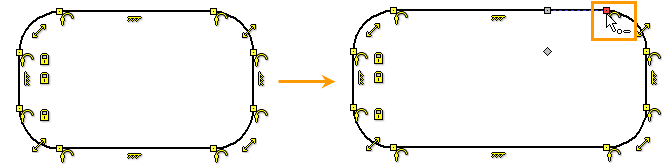Edit Sketch |
  
|
Use Edit Sketch for sketch editing. The command can be called in one of the following ways:
Icon |
Ribbon |
|---|---|
|
|
Keyboard |
Textual Menu |
<ESK> |
Edit > Drawing > Sketch |
You can also call the command by:
•Call the command Change sketch.
•Click in the command waiting mode.
•Call the Edit command from the context menu after pressing ![]() .
.
•Select option ![]() <F4> in the automenu of Sketch command.
<F4> in the automenu of Sketch command.
Sketch lines are graphic lines. That is why you can use Edit Graphic Lines for their editing.
The following options are available after the command calling:
|
<*> |
Select all |
|
<R> |
Select element from list |
|
<Esc> |
Exit command |
After calling the command, you should select sketch line by clicking ![]() on it. The selected element will be highlighted. You can select several elements by clicking <Shift>+ on them. To deselect element you may should use
on it. The selected element will be highlighted. You can select several elements by clicking <Shift>+ on them. To deselect element you may should use ![]() with pressed <Ctrl>.
with pressed <Ctrl>.
The following options are available in the automenu after selecting one or several sketch lines:
|
<P> |
|
|
<Alt>+<P> |
Copy Properties from Existing Element |
|
<I> |
|
|
<Del> |
Delete selected Elements(s) |
|
<Esc> |
Cancel selection |
If a single line is selected, the following option appears in automenu:
|
<O> |
Create Name for selected Element |
You should select required characteristic point using ![]() to edit it after selecting a line. The parameters window will correspond the selected line: segment (line), arc, circle, ellipse, spline. When you edit geometric parameters of a line you can use parameters window.
to edit it after selecting a line. The parameters window will correspond the selected line: segment (line), arc, circle, ellipse, spline. When you edit geometric parameters of a line you can use parameters window.
When you move/insert sketch elements the coordinates that define their new position, can be set in the parameters window.
Edit circle or ellipse.
If the selected element is a circle or an ellipse then double pressing ![]() on a line will enable radius edit mode. You can specify a new radius using parameters window or by changing dynamic image position and pressing
on a line will enable radius edit mode. You can specify a new radius using parameters window or by changing dynamic image position and pressing ![]() . To move a circle to another location it is required to click
. To move a circle to another location it is required to click ![]() on the marker in the center of the element.
on the marker in the center of the element.
Edit arc or rounding.
You can change any arc type if you select one of the end points and move the dynamic preview to the required position.
An additional option is available when you select an arc of a circle.
|
<Z> |
Change Arc Direction |
The option changes the selected arc on the other belonging to the same circle.
When editing the arc of an ellipse, in addition to the two extreme points of the arc, two more points are available: the point of the center of the ellipse and the point on its arc. To edit the position of any point of the arc of the ellipse, after selecting the ellipse using ![]() , click
, click ![]() on the point.
on the point.
Edit spline.
To change a position of the characteristic spline point, you should select the spline using ![]() , select a characteristic point of the spline
, select a characteristic point of the spline ![]() (parameters of the spline point will become available). Then click
(parameters of the spline point will become available). Then click ![]() on the point and enable edit mode. More information about creation and editing of splines can be found in Spline section.
on the point and enable edit mode. More information about creation and editing of splines can be found in Spline section.
Edit Sketch with Constraints
In the case when constraints are already created for lines and points of a sketch, selection of characteristic point for editing may be difficult in the command waiting mode. One of the ways for enabling editing mode is to select a line using ![]() in the command waiting mode. Then you should select a characteristic point using
in the command waiting mode. Then you should select a characteristic point using ![]() . If a Coincide constraint is created (it is usually required for end points of a parametric sketch) for the point, then a point and a constraint will obstruct each other. If you want to select a point obstructed by a constraint, hide constraints or disable filter for selecting them.
. If a Coincide constraint is created (it is usually required for end points of a parametric sketch) for the point, then a point and a constraint will obstruct each other. If you want to select a point obstructed by a constraint, hide constraints or disable filter for selecting them.
To hide icons of constraints on the drawing you should click icon ![]() on the View toolbar. The you can enable sketch edit mode in the command waiting mode: select a sketch line and a point. You can show icons again by pressing the
on the View toolbar. The you can enable sketch edit mode in the command waiting mode: select a sketch line and a point. You can show icons again by pressing the ![]() icon again.
icon again.
To disable constraints selection upon pressing ![]() , you should press
, you should press ![]() Selector icon and disable Constraints checkbox in the appeared window.
Selector icon and disable Constraints checkbox in the appeared window.
After that you can enable sketch edit mode from the command waiting mode: select a sketch line and a point. Constraints selection using ![]() will be impossible, while the checkbox is disabled.
will be impossible, while the checkbox is disabled.