Auxiliary Lines |
  
|
Graphic lines created using any of the possible methods (sketch, by 2D constructs, 2D projection) can be made auxiliary. Auxiliary lines may take part in various geometrical dependencies, when using constraints and driving dimensions, but they are not considered, when printing a drawing, and when detecting a contour of a 3D profile based on graphic lines belonging to a workplane or worksurface. When ![]() drawing on a face, the contour of the face is automatically projected onto a workplane using auxiliary lines. Lines created by the command for projecting 3D elements onto a workplane are also auxiliary by default.
drawing on a face, the contour of the face is automatically projected onto a workplane using auxiliary lines. Lines created by the command for projecting 3D elements onto a workplane are also auxiliary by default.
Beside graphic lines, dimensions may also be auxiliary, including the driving dimensions.
The ![]() Hide Constructions command hides auxiliary lines and dimensions.
Hide Constructions command hides auxiliary lines and dimensions.
Enabling/disabling the auxiliarity of lines
In order to make a line auxiliary, enable the Auxiliary line checkbox for it; in order to disable auxiliarity of a line, disable this checkbox for it.
The checkbox is available in the command's parameters window, when creating or editing graphic lines, as well as in the contextual menu invoked by pressing ![]() on a graphic line in the command standby mode.
on a graphic line in the command standby mode.
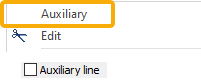
Also, when creating a 2D projection, the Lines tab of command's parameters window contains the Create Auxiliary Lines checkbox. Enabling this checkbox makes auxiliary all lines of the projection.
Auxiliary lines display style
Auxiliary lines not projected from a 3D model are displayed in blue color regardless of the color set in their parameters.
Auxiliary lines projected from a 3D model (regardless of whether it is a drawing projection or a projection onto workplane) are displayed in violet color.
By default, auxiliary lines are displayed using the line type set in their parameters. However, you can enable the option of displaying all auxiliary lines as dashed regardless of the line type set in their parameters (Document Parameters > Page > Lines > Lines > Draw auxiliary lines dashed).

Left - Usual line and dimension
Middle - Auxiliary line and dimension, when the Draw auxiliary lines dashed option is disabled
Right - Auxiliary line and dimension, when the Draw auxiliary lines dashed option is enabled
Topics in this section:
•Example of Working with Auxiliary Lines Drawn Manually
•Example of Working with Auxiliary Lines of 2D Projection
See Also: