Bend Table |
  
|
The command can be called in one of the following ways:
Icon |
Ribbon |
|---|---|
|
Title Block > Bend table > New Sheet Metal (2D) > Bend table > New |
Keyboard |
Textual Menu |
<SMO> |
Operation > Sheet Metal > Bend Table Title Block > Bend table > Bend Table |
Using this command, you can create a table in the drawing, which will contain data on the bends of all the bodies present at the scene.
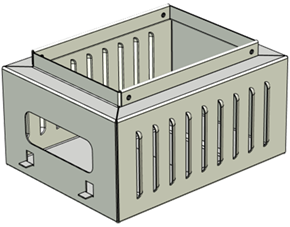
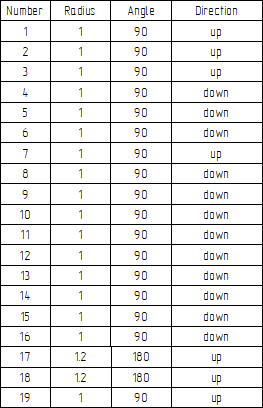
Sheet part Table of bends
The bend table is the special kind of report. The template of bend table is included into the T-FLEX CAD installation package. You can edit the template if necessary.
The detailed information on working with report templates can be found in the Create Report Templates chapter.
The report uses data from the special type of product composition, which is also called Bend table. Such composition can be created in one of the following ways:
•using the ![]() Product Composition window;
Product Composition window;
•using the Bend Table Data command;
•automatically upon calling the Bend Table or Bend Note commands.
The detailed information on working with product compositions can be found in the Product Composition, Reports, Bill of Material chapter.
Upon calling the Bend Table command, the preview of bend table's area starts following the cursor. Place it in a desired location and click ![]() . The automatically filed table will appear on a drawing. If you need to update an already create table, use either the
. The automatically filed table will appear on a drawing. If you need to update an already create table, use either the ![]() Update report command, which is available in table's contextual menu, or the
Update report command, which is available in table's contextual menu, or the ![]() Full Regeneration command with the Reports/Bills of Materials checkbox enabled. The table may also be edited manually. Essentially, bend table on a drawing is a paragraph-text containing a table. Therefore, it can be edited using the same techniques as for editing paragraph-texts and tables.
Full Regeneration command with the Reports/Bills of Materials checkbox enabled. The table may also be edited manually. Essentially, bend table on a drawing is a paragraph-text containing a table. Therefore, it can be edited using the same techniques as for editing paragraph-texts and tables.
Keep in mind, that manual editing of values in bend table cells makes impossible auto-updating of such cells.
Bend Table Data command creates a new product composition of the Bend Table type:
Icon |
Ribbon |
|---|---|
|
Title Block > Bend table > Bend Table Data Sheet Metal (2D) > Bend table > Bend Table Data |
Keyboard |
Textual Menu |
<SMT> |
Operation > Sheet Metal > Bend Table Data Title Block > Bend table > Bend Table Data |
Information on the bends is added to the corresponding product composition columns.

Bend Table product composition can also be created manually using the ![]() Product Composition window.
Product Composition window.
Data from this composition can be used for placing bend table and bend notes on a drawing.