Set Value |
  
|
The command is called as follows:
Icon |
Ribbon |
|---|---|
|
Parameters > Tools > Set Value |
Keyboard |
Textual Menu |
<PE> |
Parameters > Dimensions > Set Value |
This command is intended to change the model (3D model or 2D drawing) using dimensions. The user can specify a new value for the nominal dimension, and the system will automatically recalculated the 3D model or drawing based on parametric relationships. This editing is available both for 2D dimensions (i.e. dimensions in a drawing) and for 3D dimensions (dimensions in a 3D model), as well as their corresponding dimensions in 2D projections.
This command allows you to edit the drawing and 3D model by changing the nominal values of the dimensions affixed to them.
When the value of the dimension number changes, the system tries to find the construction elements responsible for the dimension value. If such elements are found and their construction method allows changing the parameter value, then they are recalculate in accordance with the new value of the nominal dimension. If several suitable construction elements are found, the system will choose the one that changes will lead to changing as few other dimensions as possible. Otherwise, the model does not change.
The action of the command is similar to the execution of the command Edit Constructions, i.e. when the position of any construction line is changed, the 2D elements (construction lines and/or graphic lines, dimensions, labels, etc.) associated with it will be recalculated. If the position of the recalculated elements was determined by variables, their values are automatically changed, the system will issue a request for an automatic change from the values.
To enable the command in the transparent mode, you need to set the flag Dimension edit is transparent in the Set System Options command, the tab 2D. In this mode, when the left mouse button is pressed on the image of the dimension number, it is selected in a rectangular area for editing. The selected dimension value is highlighted, ready for editing. If the "transparent mode" is not set for this command, dimension values can be selected for editing only after the explicit command call.
Besides that, this command is available in the context menu when selecting a dimension (whether a 2D dimension or a 3D dimension).
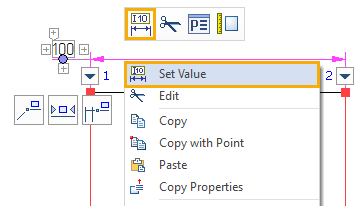
Upon calling the command, the following icons appear in the automenu:
![]() <Enter> Finish Value input
<Enter> Finish Value input
![]() <Esc> Exit command
<Esc> Exit command
Select the dimension and enter the new nominal value:
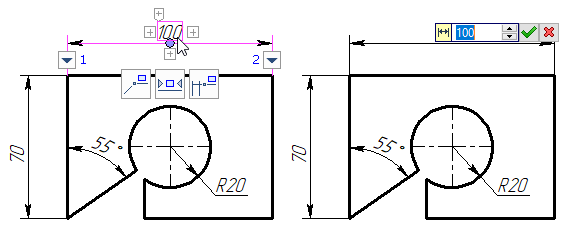
Then confirm the input by pressing the <Enter> key or ![]() . As was already mentioned, the drawing changes only when it is possible.
. As was already mentioned, the drawing changes only when it is possible.
The command will not work correctly in the following cases:
•the dimension parameters are set to Nominal > Manually or No;
•the referenced construction elements definition does not allow their position modifications. For example, you cannot change the value of a circle radius if the circle is tangent to three entities.
•changes in the construction entity positions caused by the dimension modification make the system unable to define the position of some element with respect to other affected entities.
In all of these cases, the dimension reverts to the original value, with no changes done to the drawing.
If construction elements, the position of which changes when a new value of the nominal dimension is entered, are associated with a change, then the value of the variable will also be recalculated.