Data Sources of Product Composition |
  
|
Along with fragments you can use any objects of drawings or 3D models as records of the product composition. You can specify types of objects, included into the product composition, and set their selection conditions. The selected objects will be used as data sources.
For example, all created pipe operations can be automatically included into the product composition.

The Source tab of the ![]() Product Composition Parameters and
Product Composition Parameters and ![]() Product Composition Types windows is used for this purpose.
Product Composition Types windows is used for this purpose.
The tab is split into two sections:
•Objects for product composition
Lists objects used as data sources.
•Assignment of data sources to columns
Sets correspondence between data of source objects and particular columns of product composition.
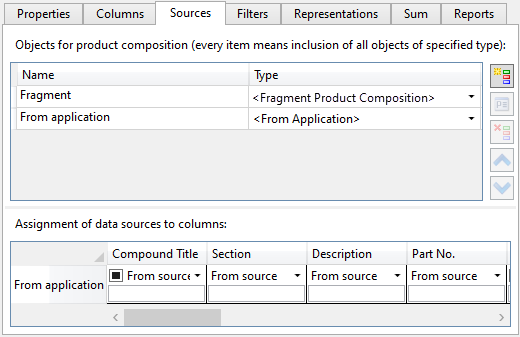
Objects for product composition
Each row of the list represents a particular data source. Following parameters are displayed for each source:
•Name
A name of a source. You can type in any arbitrary set of symbols as a name.
•Type
Type of objects used as a source. All main types of 2D and 3D elements, as well as following special data sources, are available in the drop-down list of this parameter:
o<Fragment Product Composition>
This source is used for BoM by default. It provides receiving data from files of fragments inserted into the current document. All data that is included in the product composition of fragment will be included in the product composition of assembly as well.
o<Variations>
Automatically managed database on all variations of the current document.
o<Bend Table>
Automatically managed database on all sheet metal bends of the current document.
o<Hole Table>
Automatically managed database on all holes of the current document.
o<Pipe Table>
Automatically managed database on all pipes of the current document.
o<From Application>
This source is used, when product composition is based on elements created by external applications.
Data sources in the list can be selected using ![]() . Following buttons are located at the right side of the list:
. Following buttons are located at the right side of the list:
![]() Add <Ctrl>+<N>
Add <Ctrl>+<N>
Creates a new data source and invokes its properties dialog. A new source will be placed in the list after the currently selected one. If no sources are selected, a new source will be placed last in the list.
![]() Properties <F4>
Properties <F4>
Invokes properties dialog of a selected source.
![]() Delete <Del>
Delete <Del>
Deletes a selected source.
![]() Up and
Up and ![]() Down
Down
Move a selected source up or down the list.
The same commands, as well as commands for copying data sources via clipboard, are available in contextual menus of data sources:
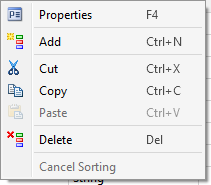
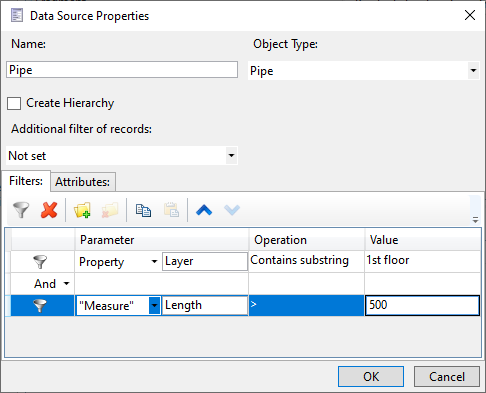
The upper section of the dialog contains following parameters of a data source:
•Name
•Type
•Create Hierarchy
If the checkbox is enabled, then all records based on this source will be children of the main record of the current composition. Main record is the one that represents the top level of the current document.
In standard BoM main record is created automatically. In compositions of other types main record can be created manually, using the ![]() Add record <Ctrl>+<N> command. If there are several manually created records on the top level of the composition, then the record that was created first will be considered the main one.
Add record <Ctrl>+<N> command. If there are several manually created records on the top level of the composition, then the record that was created first will be considered the main one.
•Additional filter of records
Filters used by external applications. E.g. the Electrical Components filter is used by the T-FLEX Electrical application.
The bottom section of the dialog contains following tabs:
•Filters
Contains list of filters applied to this source. Filters allow to use exclude from the source objects of the selected type not fulfilling the specified conditions.
The detailed information on working with filters is available in the Filtering Data Sources of Product Composition section.
•Attributes
The tab is used for working with attributes assigned by external applications.
Assignment of data sources to columns
You can specify, which data of each data source, except <Fragment Product Composition>, will be used for filling columns of product composition. Assignment of data sources to columns section is used for this purpose.
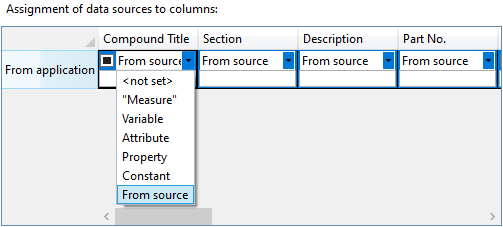
Rows in this section correspond to data sources specified above. Columns of this section correspond to columns of the current product composition. In can specify which Parameter of a source element will be transferred into which column. The Parameter is specified in the same way, as when working with filters. The only difference is that the input box of parameter's name is located below the drop-down list of parameter's type. The column will be filled with values of the selected parameter.
Additionally, you can fill a column with a constant value. When selecting a Constant type of parameters, the input box below is used for typing in its value.
If any data source other than Data from fragment field, variable of current document or variable is selected in the data assignment drop-down list in column properties, then the Assignment of data sources to columns section of the Sources tab will contain the Fill data using generator checkbox. If the checkbox is enabled, then the data is taken from the source specified in column's properties. Cells of such column in the ![]() Product Composition window have the
Product Composition window have the ![]() Field is filled by generator status. If the checkbox is disabled, then the data is taken from the source specified in the drop-down list located next to the checkbox. Cells of such column in the
Field is filled by generator status. If the checkbox is disabled, then the data is taken from the source specified in the drop-down list located next to the checkbox. Cells of such column in the ![]() Product Composition window have the
Product Composition window have the ![]() Automatic Field status.
Automatic Field status.
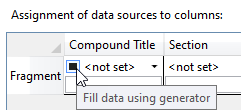
Topics in this section: