Create Variations Table |
  
|
Call the command:
Icon |
Ribbon |
|---|---|
|
Title Block > Variations Table > New |
Keyboard |
Textual menu |
|
Title Block > Variations Table > New |
Before creating a variations table, you must create variations. Variations are created using the Model Configurations window.
Upon calling the variations table creation command, the Parameters of "Variation Table" Type dialog appears. This is the simplified version of the standard Product Composition Parameters dialog optimized for quick setting of the desired set of columns. You may invoke the standard dialog via the ![]() Show Default Dialog of Product Composition Parameters button located at the bottom of the Parameters of "Variation Table" Type dialog.
Show Default Dialog of Product Composition Parameters button located at the bottom of the Parameters of "Variation Table" Type dialog.
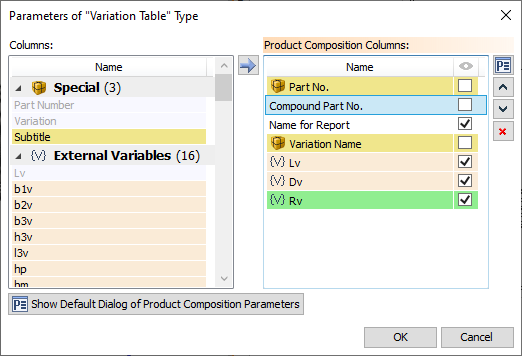
The list in the left part of the Parameters of "Variation Table" Type dialog contains all columns, which can be included into variations table. They're grouped by type: Special, External Variables, Internal Variables, Product Composition Measurements.
The list in the right part of the dialog contains columns which are currently included into the table. In order to include a column, select it in the left list and press the ![]() button in the middle.
button in the middle.
Columns of different types are marked with different colors for convenience. Columns included into the table are marked in gray in the left list.
Upon selecting a column in the right list, you may perform the following actions with it using buttons located to the right:
|
Parameters |
|
Move Up |
|
Move Down |
|
Delete Element from the List |
Also, for each column in the right list you can enable or disable its ![]() Visibility, using checkboxes.
Visibility, using checkboxes.
The Parameters of "Variation Table" Type dialog itself doesn't directly define the appearance of variations table in drawing. It defines nomenclature, order and visibility of columns in the Variations Table product composition. A variations table placed in a drawing is a report on such product composition. However, the Initialize with Visible Columns option is enabled by default for Variations Table in the Report Parameters. Therefore, the nomenclature and order of columns of variations table in drawing coincide with the nomenclature and order of visible columns in the product composition, except the following:
•Product composition additionally contains service columns which cannot be included into a table in drawing.
•The first column of a table in drawing is always the same, regardless of product composition columns. It is called Part. No. and contains data from the Name for report column of product composition. If you delete the Name for report from product composition, the first column in drawing will be empty.
Set the desired nomenclature and order of columns to be included into the variations table and press the OK button. If there is no product composition of the Variations Table type in the current document, it will be created automatically at this moment. If there are such product compositions, the first of them will be updated in accordance with the parameters specified in the dialog.
Then the blue rectangle indicating the preview of the table borders will appear near the cursor in the drawing window.
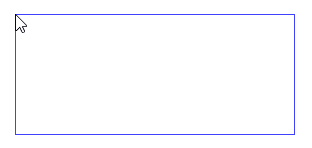
Set the desired position of the table by moving the cursor and press ![]() . The table will be created.
. The table will be created.
The height of the preview may differ from the actual height of the resulting table, because the number of rows is calculated after positioning.
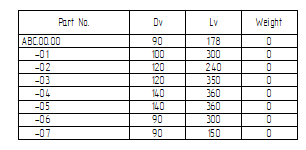
A document may contain multiple variations tables.
See Also:
•Configurations and Variations
•Product Composition, Reports, Bill of Material
•Product Composition Parameters
•Edit Contents of Variations Table
•Change Parameters of Variations Table