Properties of Product Composition |
  
|
The Properties tab of the ![]() Product Composition Parameters and
Product Composition Parameters and ![]() Product Composition Types windows contains following groups of parameters:
Product Composition Types windows contains following groups of parameters:
•Product Composition Parameters
The Properties tab of the ![]() Product Composition Types window additionally contains the New Product Composition group of parameters.
Product Composition Types window additionally contains the New Product Composition group of parameters.
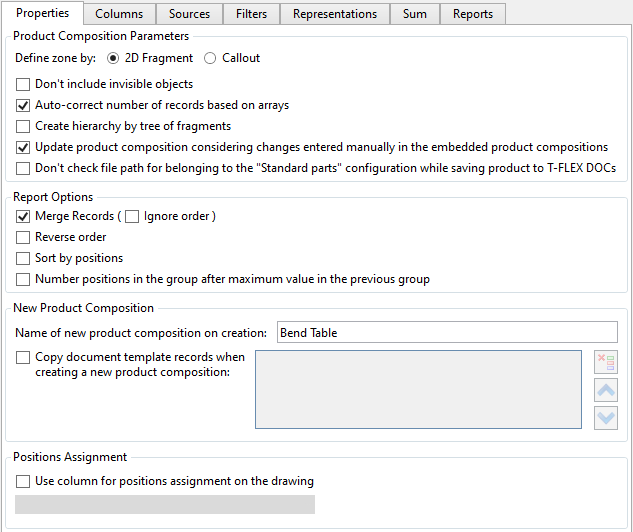
Product Composition Parameters
The group contains following parameters:
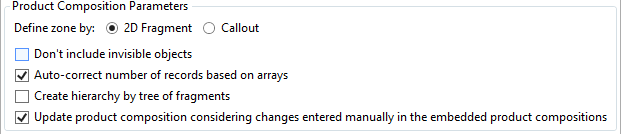
Define zone by
When you work with large drawings, they are divided into zones to simplify fragments searching. Zones can be defined by positions of following objects:
•2D Fragments
Zone is defined by position of fragment’s bounding box.
•Callout
Zone is defined by the position of fragment's callout.
Don’t include invisible objects
If the checkbox is enabled, only visible fragments will be included in the product composition. Fragments that are invisible on the drawings or 3D models, i.e. hidden using various mechanisms, will be ignored.
Auto-correct number of records based on arrays
Allows you to take into account in the Quantity column the array elements for which Product Composition records have not yet been created. The algorithm corrects the number of the first entry from the array so that the sum is correct. The quantity corrected by this option is highlighted in light blue color.
Create hierarchy by tree of fragments
When the checkbox is enabled, the hierarchy that exists in the product composition of fragment will be retained in the assembly product composition. If the checkbox is disabled, all the records from the fragment’s product composition will be placed on the single level in the assembly product composition.
This option does not affect records that were automatically generated based on fragments or other sources and then manually moved inside the assembly product composition.
Example:
Product composition Subassembly 1 contains two item-records for two fragments – Bolt and Screw.

The checkbox enabled in the ![]() column means that records will be included, when the Subassembly 1 is inserted into the upper level assembly.
column means that records will be included, when the Subassembly 1 is inserted into the upper level assembly.
Next, the assembly Assembly example with its own product composition was created with the With embedded elements mode enabled in the ![]() Include in Product Composition dialog.
Include in Product Composition dialog.
The Assembly example has the following product composition:

After inserting Subassembly 1 into Assembly example as a fragment and updating the product composition you will receive the following results.
•If the Create hierarchy by tree of fragments checkbox is enabled in the current product composition, then all the records from the fragment become “children” for the assembly record of the product composition. Both the hierarchy of Assembly example and the hierarchy of Subassembly 1 are taken into account.
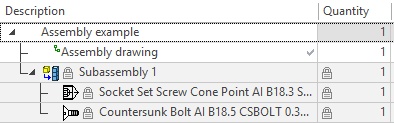
•If the Create hierarchy by tree of fragments checkbox is disabled, then all the records from the fragment file will be placed on the same level of the product composition.
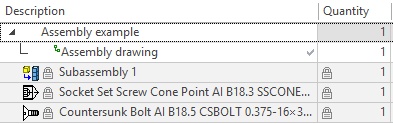
Update product composition considering changes entered manually in the embedded product compositions
If the checkbox is disabled, then records added manually inside product compositions of fragments, will not be included in the current product composition.
Don't check file path for belonging to the "Standard parts" configuration while saving product to DOCs
This checkbox is only available in the T-FLEX DOCs integration mode. When ![]() saving product composition to T-FLEX DOCs, status of this checkbox defines the type of objects created in the Product Structure dataset of the T-FLEX DOCs on the basis of the CAD product composition records linked to elements of standard parts libraries. If the checkbox is disabled, then such objects will have the Standard item type, regardless of the Section set for the corresponding record of the CAD product composition. If the checkbox is enabled, the type of such objects depends on the value in their Section column.
saving product composition to T-FLEX DOCs, status of this checkbox defines the type of objects created in the Product Structure dataset of the T-FLEX DOCs on the basis of the CAD product composition records linked to elements of standard parts libraries. If the checkbox is disabled, then such objects will have the Standard item type, regardless of the Section set for the corresponding record of the CAD product composition. If the checkbox is enabled, the type of such objects depends on the value in their Section column.
The group contains following parameters:

These parameters take effect, only when ![]() Apply product composition representation mode is active.
Apply product composition representation mode is active.
Merge Records
When the checkbox is enabled, all records with the same content will be merged. Merging considers the Ignore parameter when comparing records to merge parameter of particular columns. For example, records with the same descriptions and different quantities can be merged.
Selection of records to be merged depends on the status of the Ignore order checkbox located next to the Merge Records checkbox:
•If the Ignore order checkbox is disabled, then each record in the product composition is compared with the next record in the list. If their columns’ content is the same, they are merged and comparison with the next record in the list is performed. Records with the same content separated from each other by other records are not merged. Therefore, for correct merging the list of records should be first sorted prior to merging. Sorting is performed by specifying sorting rules.
•If the Ignore order checkbox is enabled, then each record is compared with all records. Therefore, merging doesn't depend on order of records, i.e. records with the same content will be merged regardless of their positions in the list in relation to each other. However, this is achieved by the cost of lower data handling performance.
The effect of applying the Merge records option is shown below:
•Option disabled
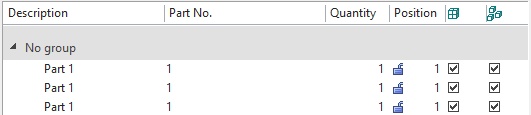
•Option enabled

Reverse order
When the checkbox is enabled, records in the Product Composition window will be organized in reverse order, starting with the highest position number.
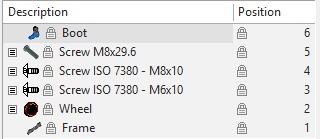
Order of records also depends on sorting rules.
Sort by positions
If there are manually set values for positions in the product composition, they will be organized by order after setting this flag.
|
|
Without sorting by order |
With sorting by order |
Number positions in the group after maximum value in the previous group
The option is used to correctly support reservation of strings and positions, when some positions are omitted for possible further usage. If there are manually assigned positions in the current group of records and their values are higher than auto-assigned position values in the following group, then automatic numeration in the following group will begin according to the highest value of manually created positions. If the checkbox is disabled, the positions values skipped in the previous group will be used. The effect of this option is shown below:
|
|
Disabled option |
Enabled option |
This group of parameters is available only in the ![]() Product Composition Types window. It is not displayed in the
Product Composition Types window. It is not displayed in the ![]() Product Composition Parameters window.
Product Composition Parameters window.
The group contains following parameters:
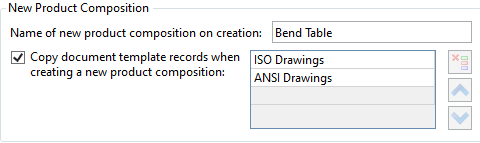
Name of new product composition on creation
Name to be used, when creating new product compositions of the current type.
Copy document template records when creating a new product composition
You can enter filenames of prototypes from ...Program/Template folder in the fields. Records from the templates will be added to the new product composition created using the current type.

Use column for positions assignment on the drawing
You can select a column from the drop-down list. The column will be used for callouts creation instead of the Position column.