Parameters Dialog of 3D Construct |
  
|
3D construct's parameters dialog can be invoked in following ways:
•by double-clicking ![]() a construct in the 3D scene or in the model tree;
a construct in the 3D scene or in the model tree;
•from the contextual menu invoked by clicking ![]() a construct in the 3D scene or in the model tree;
a construct in the 3D scene or in the model tree;
•from the automenu of 3D constructs creation commands.
Parameters displayed upon invoking a dialog from a creation command's automenu are applied to result of this command.
3D constructs parameters dialog may contain Common (or General), Transformations and Mate Transformations tabs, as well as some special tabs depending on a construction type.
The content of the Common tab is described below.
The content of the Transformations and Mate Transformations tabs is similar to the one described for bodies and operations.
The content of other tabs is similar to the content displayed in the Parameters tool window, when creating or editing an element. It is described individually for each type of constructs in chapters describing such types.
The Set as default checkbox is located in the bottom part of the dialog to the left side of OK and Cancel buttons. Enabling this checkbox applies parameters of the selected element as default parameters of all new objects of the same type.
Common
The Common tab always contain following parameters:
•Level. This parameter is described in the Levels chapter.
•Layer. This parameter is described in the Layers chapter.
•Color. This parameter is described in the Color chapter
•Name. Works in the same way as the Operation Name.
For workplanes the Common tab is replaced by the Workplane tab, which still contains the aforementioned parameters.
Additionally, the Common tab may contain some other parameters depending on the construction type. Information about such parameters as well as content of the rest of the tabs in the 3D constructions parameters dialog can be found in chapters describing a particular 3D construction type.
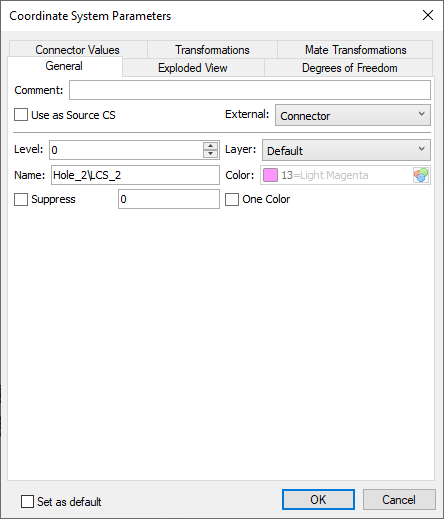
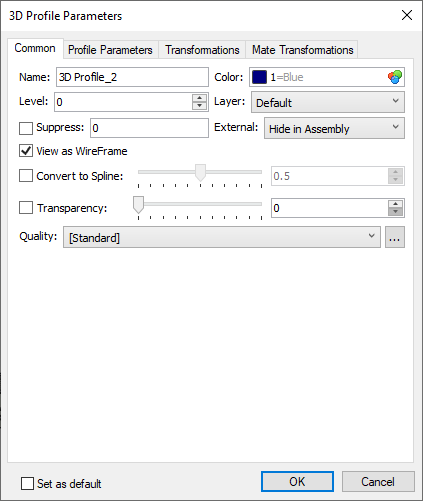
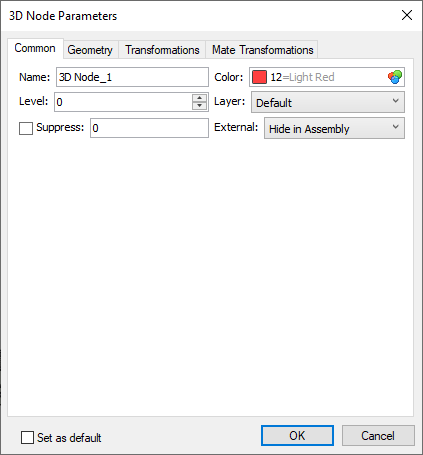
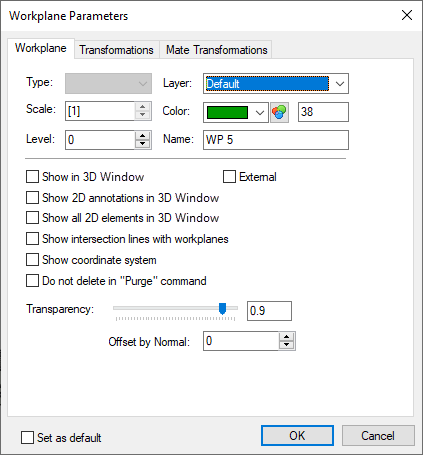
See also:
•3D Constructs. Support Geometry