Alternative Dimension |
  
|
An alternative value can be displayed next to the nominal value of a dimension. Parameters of alternative value can be set in the Alternative Dimension tab of the ![]() Dimension command's parameters window.
Dimension command's parameters window.
Alternative value cannot be displayed for angular dimensions and level markers.
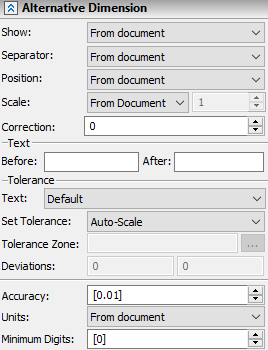
The tab contains following groups of parameters:
•Text
The group of parameters located at the upper section of the tab defines the nominal and the position of the dimension's alternative value.
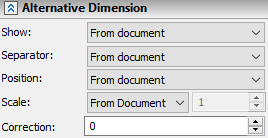
Show
This parameter defines the presence or absence of an alternative value in the drawing. When the parameter is set to From document, then it is inherited from document parameters (Document Parameters > Page > Dimensions > Alternative Dimensions > Dual Dimensions > Add alternative dimension).
Alternative value is calculated by the following algorithm. First, the main value is multiplied by the main scale and the main correction is added to the result. Then the result of addition is multiplied by the alternative scale and the alternative correction is added to the result of the second multiplication.
Alternative value may also be used in the text strings before, after and under the main value. To do so, type the following operator into the input box of the desired text string: #DIM#. This expression will be replaced in drawing by results of the calculations described above, except adding the alternative correction in the end. For example, if the alternative scale is set to Millimeters/Inches, main value is 60, main scale is 1 and main correction is 0, then #DIM#=(60*1+0)*0.03937=2.3622".
Alternative value in text strings can be combined with the results of the ![]() Measure command. To do so, use the $(VALUE) expression format, where VALUE is the name of the dimension's property in the Measure command. For instance, if you type the ({$(VALUE)+2}%%116{$(UPPER_DEVIATION)-1}**) expression into the input box of the Text after string, then the resulting dimension will look like this:
Measure command. To do so, use the $(VALUE) expression format, where VALUE is the name of the dimension's property in the Measure command. For instance, if you type the ({$(VALUE)+2}%%116{$(UPPER_DEVIATION)-1}**) expression into the input box of the Text after string, then the resulting dimension will look like this:
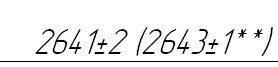
Separator
Type of symbols to be used in the drawing to separate the alternative and the main dimension values:
•From document
The separator type is inherited from document parameters (Document Parameters > Page > Dimensions > Alternative Dimensions > Separator).
•No
The alternative value will not be separated.
•[ ]
The alternative value will appear in square brackets.
•{ }
The alternative value will appear in curvy braces.
•( )
The alternative value will appear in parentheses.
Position
The location of the alternative value in relation to the main value. According to the selected option, the alternative dimension value will appear in the drawing After, Before, Under or Above the main dimension value. When the parameter is set to From document, then it is inherited from document parameters (Document Parameters > Page > Dimensions > Alternative Dimensions > Dual Dimensions > Location).
The scale factor of an alternative dimension value (similar to the scale factor of the main dimension value). When the parameter is set to From document, then it is inherited from document parameters (Document Parameters > Page > Dimensions > Alternative Scale)). The alternative scale can be used, for instance, in order to display the value converted to inches near the main value in millimeters.
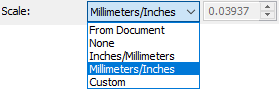
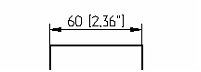
The correction of the alternative dimension value (similar to the correction of the main dimension value).
The Text group of parameters allows defining text strings that will be displayed before and after the alternative dimension value. If the alternative value is displayed in brackets, then the text strings will be inside such brackets.
![]()
Text strings of alternative dimension value are set in the same way as text strings of the main value. If no parameter values are set in this group, then those are inherited from document parameters (Document Parameters > Page > Dimensions > Alternative Dimensions > Text).
The Tolerance group of parameters allows defining tolerance zones (ranges) and limit deviations of alternative dimensions:
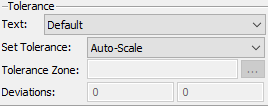
Text
In the drop-down list of this parameters you can select which of the tolerance and deviations parameters will be displayed in drawing (similar to the eponymous parameter of the main dimension value). If this parameter is set to Default, then for the alternative dimension value it will be the same as for main value.
Set Tolerance
The method of defining deviations of alternative dimension value:
•Auto-Scale. Limit deviations are calculated by the tolerance zone of the main dimension value (while accounting for the measurement units of the alternative dimension – millimeters or inches). The tolerance zone of the alternative value does not affect the calculation of its limit deviations.
•Auto-ANSI. Deviations are calculated by the tolerance zone of the alternative dimension value per the ANSI standard.
•Auto-ISO. Deviations are calculated by the tolerance zone of the alternative dimension value per the ISO standard.
•Manually. Deviations are defined by the user. Variables can be used instead of deviation values.
Tolerance Zone
Depending in the option selected for the Text parameter, the tolerance zone of alternative dimension value is either selected manually in the same way as the tolerance zone of main dimension value, or inherited from the main value, or not used.
Deviations
Limit deviations of alternative dimension value are either calculated automatically in accordance with the method selected for the Set Tolerance parameter (see above), or defined manually in the same way as deviations of the main dimension value.
The group of parameters located at the bottom of the tab defines display format of the alternative dimension value.
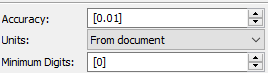
Accuracy
The rounding precision of the alternative dimension value. For example, the accuracy 0.01 means the dimension values will be rounded to the second decimal digit. Accuracy 0 means no rounding. If a value of this parameter is displayed in square brackets, then it is inherited from document parameters (Document Parameters > Page > Dimensions > Alternative Dimensions > Linear Dimensions > Accuracy).
Units
The dimension value display format. This parameter is primarily used when working in inches. The From document option means, that this parameter is inherited from document parameters (Document Parameters > Page > Dimensions > Alternative Dimensions > Linear Dimensions > Units).
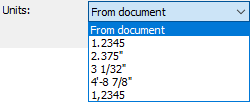
Minimum Digits
The minimum number of decimal digits that is displayed for the alternative dimension value. If a value of this parameter is displayed in square brackets, then it is inherited from document parameters (Document Parameters > Page > Dimensions > Alternative Dimensions > Linear Dimensions > Minimum digits). If the Accuracy is lower, than the Minimum digits number, then last digits will be zeroes.