Parameters Dialog of Light Source |
  
|
When creating a new light source its parameters dialog can be invoked using the option:
|
<P> |
Set entity parameters |
The parameters dialog for an existing source can be invoked by double clicking ![]()
![]() a source or by selecting the
a source or by selecting the ![]() Parameters command in the contextual menu.
Parameters command in the contextual menu.
Parameters dialog contains following tabs:
•Common
This tab is described below.
•Light Source
This tab has the same functionality as the ![]() Parameters window has, when the light source being created. The type of the light source can not be changed in the dialog. in order to change the type, call the edit command from source's contextual menu and use corresponding automenu options.
Parameters window has, when the light source being created. The type of the light source can not be changed in the dialog. in order to change the type, call the edit command from source's contextual menu and use corresponding automenu options.
•Transformations
Contains information about transformations applied to the source. This tab has the same functionality as the Parameters window described for the Transformations command, except that it doesn't allow to apply symmetry and snap transformations to reference elements and doesn't contain information about Mate Transformations (it can be found in the separate tab of the dialog).
•Mate Transformations
Contains information about mate transformations applied to the source. The detailed info on this tab can be found in the Mate Transformations section.
Moreover, there is the Set as default checkbox located at the bottom of the dialog regardless of the active tab. If you enable this checkbox, all parameters of the selected light source set in the Common and Light Source tabs will be applied as defaults for all light sources created in future.
Common Parameters of Light Source
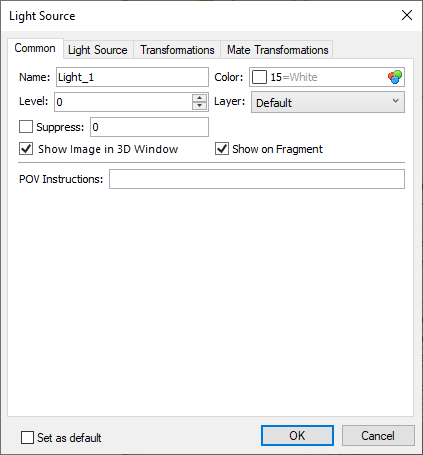
Name
Each element of a model have a unique name. User can type name manually. In this case the system checks if typed name is unique. If typed name is already assigned to another element in this document, the changes are not applied. If user didn't input a custom name, the system generates name automatically. More information about automatically generated names can be found in the Names Customization for 3D Elements chapter.
Color
The color of the light emitted by the source. Color can be selected in the same way as described in the Color chapter. The color of the source's representation in the 3D scene is defined by combination of this parameter and the Intensity of the light.
Level
This parameter is described in the Levels chapter.
Layer
This parameter is described in the Layers chapter.
Suppress
This option can be used for excluding a light source from the 3D model generation. Suppressed source and light emitted by it aren't displayed in the 3D scene. Enabling the Suppress checkbox excludes a source from the model generation and sets the "1" value in the corresponding input box. Disabling the checkbox includes a source into the model generation and sets the "0" value in the corresponding input box. Value may also be typed manually or defined by a real variable for controlling the suppression via Parametrization. A light source is suppressed, if a variable's value isn't zero. Any whole values apart from zero are replaced by "1". Fractional values are not allowed.
Show Image in 3D Window
If the checkbox is enabled, the visibility of the light source in 3D windows can be managed using special commands. If the checkbox is disabled, the light source is not displayed, and not affected by elements visibility control commands. The light emitted by the source is always visible, regardless of visibility of the source itself.
Show on Fragment
If a model is used as a 3D fragment, then the light source with this parameter set will be exported into an assembly model.
POV Instructions
You can enter instructions in this parameter's field, that will be appended to the end of the description of the light source upon exporting the given file into POV for creating a photorealistic image.
See also: