Custom Symbols |
  
|
Any image (including parametric ones) created by standard T-FLEX CAD drawing tools can be used as a custom symbol. Custom symbols can be stored using one of the following methods:
•each symbol in separate .grb-file;
•each symbol on a separate page of a common .grb-file.
Symbol parameters dialog can be created on a separate page of the ![]() Control type in any configuration using T-FLEX CAD control elements creation tools. Such dialog can be then invoked from the symbols insertion dialog using the Symbol Parameters... buttons, so you could set desired values of variables for inserted instance of the symbol. For convenience of handling variables, it is recommended to store each symbol in separate file, when using external variable dialogs.
Control type in any configuration using T-FLEX CAD control elements creation tools. Such dialog can be then invoked from the symbols insertion dialog using the Symbol Parameters... buttons, so you could set desired values of variables for inserted instance of the symbol. For convenience of handling variables, it is recommended to store each symbol in separate file, when using external variable dialogs.
Custom symbols are supposed to be inserted into string texts, as well as into text boxes of various drawing detailing elements (leader notes, dimensions etc.).
In such cases, relative height of inserted symbol is defined by scaling the symbol so, that the height of the symbol's page in its file coincides with the height of the target text font. Width of of inserted symbol depends on the width of symbol's page in its file considering the scaling described above. Therefore, in order to ensure correct scaling of a symbol in accordance with height of target text font, you have to synchronize size of the symbol with size of its page. It can be done in one of the following ways:
•edit page size manually using the ![]() Page Size or the
Page Size or the ![]() Document Parameters command;
Document Parameters command;
•set a parametric dependency using special functions setv(,), getv(,) and service parameters XL, XH, YL, YH.

You may also insert symbols into multiline text, paragraph text or table, but position of a symbol may be inconsistent with text font in such cases.
Symbols are inserted into texts using symbols insertion dialog. In order to use your custom symbols in this dialog, save them into some folder, and then use such folder as a symbols library or add it directly into the symbols catalog.
Adding custom symbols libraries
Create a custom library based on the folder containing .grb-files of your custom symbols, using the standard T-FLEX CAD procedures.
Next you have to add the created library into the System configuration and assign the Symbols attribute to the library in its contextual menu.
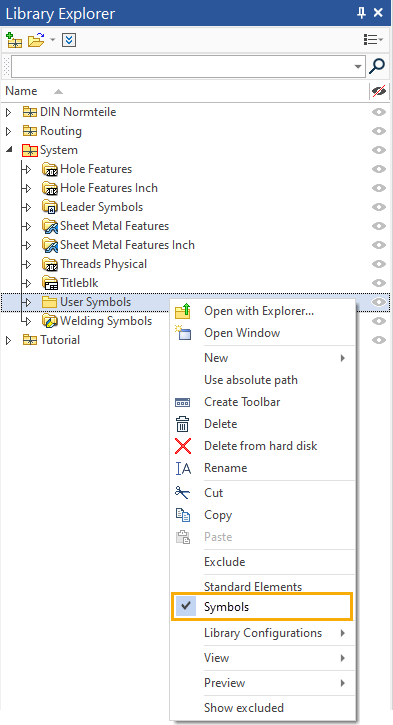
The folder of the symbols library will then become available in the symbols catalog.
Adding an arbitrary folder into symbols catalog.
In order to add any local folder into the symbols catalog without creating a library, click the Add... button and select path to the desired folder using the file selection dialog of the current operating system.
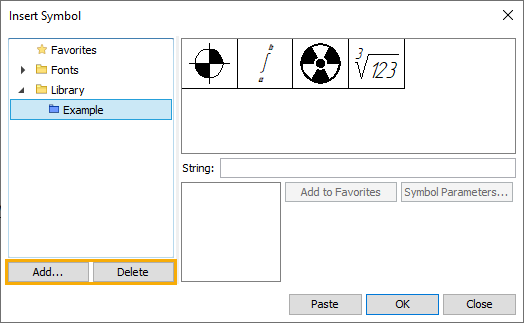
In order to delete a folder, select it in the catalog using ![]() and click the Delete button.
and click the Delete button.
See Also:
•Example of Non-Parametric Symbol Creation