Create 3D Weld > By 3 Paths |
  
|
To create a 3D weld by 3 paths, you need to perform following actions, upon calling the ![]() 3D Weld command:
3D Weld command:
3.Select source elements and define geometrical parameters of weld;
4.Define length of weld (optional step);
5.Define basic parameters and side processing (optional step);
6.Confirm the weld creation (![]() or <Ctrl>+<Enter>).
or <Ctrl>+<Enter>).
When creating a weld, you may also use dynamic preview and preview of operation result.
The type of weld can be selected in the Weld Type drop-down list located at the top of the Weld section of the command's parameters window. The list contains all types of welds created in the current T-FLEX CAD document.
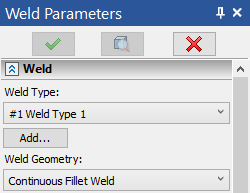
If the required weld type is not yet created, you can use the button Add. Clicking this button starts the command of the new weld type creation. When the type is created, the system returns to the weld creation command. The created weld type will be automatically selected.
How to create a new weld type is described in the Weld Type section.
In addition to the user-created weld types, the list also contains the Non-Standard option, which allows creation of a weld not belonging to any type.
Select a geometry type using the Weld Geometry drop-down list located in the upper part of the Weld section of the command's parameters window.
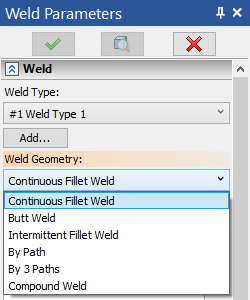
Following geometry types are available:
•Butt
The Compound Weld option is not available in the list, if the Weld Type field specifies Non-Standard.
Source Elements and Geometrical Parameters
Upon selecting the By 3 Paths option in the Weld Geometry drop-down list, following options for selecting guide paths become available in the automenu:
|
<T> |
Select 1st Guide |
|
<D> |
Cancel Selection of 1st Guide |
|
<W> |
Select 2nd Guide |
|
<K> |
Cancel Selection of 2nd Guide |
|
<A> |
Select 3rd Guide |
|
<M> |
Cancel Selection of 3rd Guide |
First guide selection option gets activated automatically on appearance. The second guide selection option gets activated automatically, upon selecting the first guide, and so on. 3D profiles, faces (in case of selecting a face, its contour is used as guide), edges, loops and 3D paths can be used as guides. You can use the filter toolbar for managing the type of elements available for selection.
Selected objects are put into the Path 1, Path 2, Path 3 lists in the Weld section of the command's parameters window.
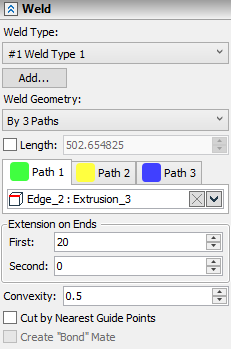
The length of the created weld is equal to the length of the first guide, unless you specify length value manually. You can increase the length by specifying the lengths of extensions at the ends of the guide in the Extensions on End group of parameters.
In the same section of the parameters window for the weld created by three guides, it is also possible to specify the contour type of the weld (parameter Convexity).
If you enable the Cut by Nearest Guide Points located at the bottom of the section, then the triangular section of the weld will be determined not by the ends of the guides, but as follows:
1. The length is set by the first path.
2. According to the endpoints of the first path, the nearest points on the second and third paths are determined and a triangular section is constructed.
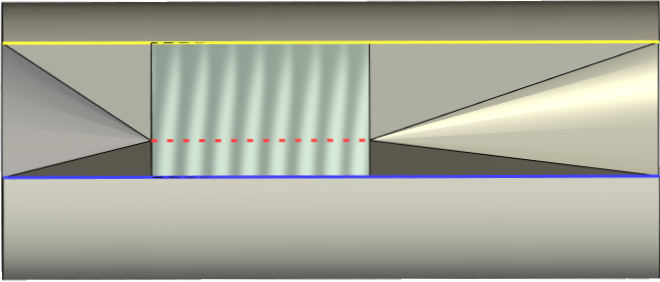
The method of calculating the weld length is determined by the state of the Length checkbox located below the list of weld geometry types. When the checkbox is disabled, the weld length is calculated by the system automatically. When the checkbox is enabled, the length value is defined by the user in the input box next to the flag.
Basic Parameters and Side Processing
When using a user-created weld type, the parameters window contains the Basic Parameters, Face Side Processing and Back Side Processing sections. the content of these sections is the same as described for 2D welds. When using the Non-Standard weld type option, these sections are not available.
Parameters set in Basic Parameters, Face Side Processing and Back Side Processing sections are used for creation of weld symbols.
See Also: