Parameters Dialog of Weld Symbol |
  
|
The parameters dialog ![]() of a weld symbol can be invoked in one of the following ways:
of a weld symbol can be invoked in one of the following ways:
•by double-clicking ![]()
![]() a symbol in 2D or 3D view window or in
a symbol in 2D or 3D view window or in ![]() Model Elements window;
Model Elements window;
•from the contextual menu, invoked by clicking ![]() a symbol in 2D or 3D view window or in
a symbol in 2D or 3D view window or in ![]() Model Elements window;
Model Elements window;
•from the dynamic toolbar, displayed upon selecting a symbol in 2D or 3D view window;
•from the automenu of the ![]() Weld Symbol command.
Weld Symbol command.
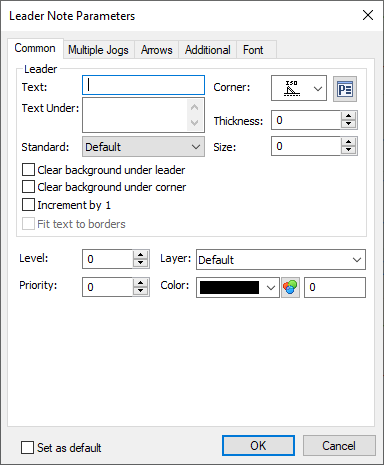
The dialog is called Leader Note Parameters and has following tabs:
•Common
Contains same parameters as the Leader tab of the ![]() Weld Symbol and
Weld Symbol and ![]() Leader Note commands' parameters windows (see Weld Symbol and Main Shoulder of Leader Note sections).
Leader Note commands' parameters windows (see Weld Symbol and Main Shoulder of Leader Note sections).
Additionally, the tab also allows to customize Level, Priority, Layer and Color.
•Multiple Jogs
Contains same parameters as the Multiple Jogs tab of the ![]() Weld Symbol and
Weld Symbol and ![]() Leader Note commands' parameters windows.
Leader Note commands' parameters windows.
•Arrows
Contains same parameters as the Arrows, Arrow, Arrow Text and Symbol on Arrow tabs of the ![]() Weld Symbol and
Weld Symbol and ![]() Leader Note commands' parameters windows.
Leader Note commands' parameters windows.
•Additional
Contains same parameters as the Additional tab of the ![]() Weld Symbol commands' parameters window. This tab is not displayed, if symbol is not linked with a weld.
Weld Symbol commands' parameters window. This tab is not displayed, if symbol is not linked with a weld.
•Font
See the Font Parameters of Drawing Detailing Elements section.
Moreover, regardless of the active tab, there is the Set as default checkbox at the bottom left corner of the dialog. If you enable it, then the current parameters of the selected element will be applied as default parameters of the ![]() Leader Note command. Setting parameters as default this way doesn't affect the
Leader Note command. Setting parameters as default this way doesn't affect the ![]() Weld Symbol command.
Weld Symbol command.
See Also: