Section Cut and Section View |
  
|
The command can be called in one of the following ways:
Icon |
Ribbon |
|---|---|
|
Assembly (3D) > Additional > Section View Weld > Additional > Section View |
Keyboard |
Textual Menu |
<3SJ> |
|
It is also available as option in the 2D Projection command:
|
<2> |
Section View |
Before beginning with creating a local view or section, have certain elements available. First, you should create in advance either a 3D section (the Create 3D Section command), or a 2D section on the drawing (the Section command). Note that the latter element should be constructed on one of the existing projections. Only in this case it can be used for creating sections.
Alternatively, a 3D section can be applied to a standard view. The difference is that the direction of projecting for the ![]() Section View is defined by the first applied section, while the direction of projecting for a standard view is defined independently of sections
Section View is defined by the first applied section, while the direction of projecting for a standard view is defined independently of sections
Next, you need to call the Section View command and select a 2D section on the 2D drawing or a 3D section using options:
|
<S> |
Create 2D Projection based on 3D Section |
|
<L> |
Create 2D Projection based on 2D Section |
The normal to the section plane defines the projection direction.
Next, define the projection attachment point in the 2D view using the appropriate options.
Breaking or reinstating the relation between the projection being created and the specified section is done using the option:
|
<K> |
Break link of Projection with Front View |
After that, you can select elements for projecting and elements to be sectioned.
When creating a projection from 3D section, by default, the system automatically recognizes, which elements the 3D section is applied to, and selects them as elements for projecting. When creating a projection from the 2D section, by default, all elements are selected for projecting. Alternatively, you can select elements for projecting manually. Selection is performed using the automenu option:
|
<E> |
Select model elements to project |
By default, the section is applied to all bodies selected for projecting. However, this is not always required. There is a provision for specifying the list of operations or Bodies to be subjected to the section.
When creating a local view or section on the basis of 2D section view, the presence of a gap on the initial projection is taken into consideration.
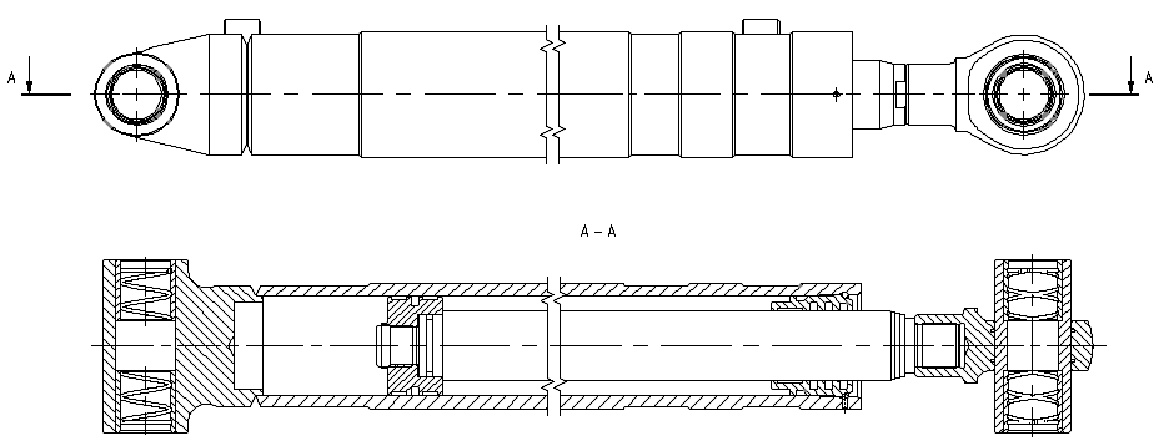
See Also:
•Algorithm of Creating 2D Projection
•General Parameters of 2D Projection
•Position of 2D Projection on Drawing
•Additional Parameters of 2D Projection
•3D Model Elements on 2D Projection
•2D Projection by External Model
•Parameters of Sections on 2D Projection
•Breaks of 2D Projections and Drawing Views